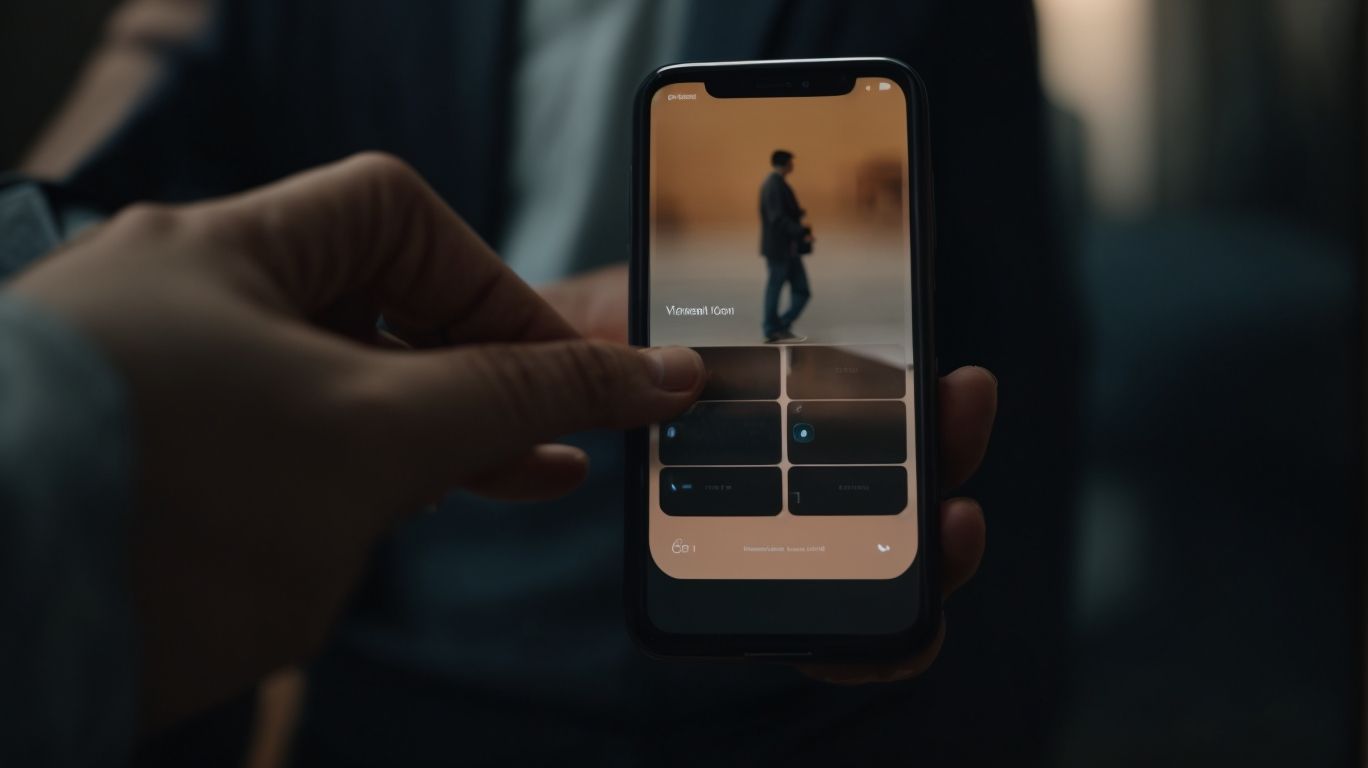How to Mute Someone on Instagram?
Are you tired of seeing someone’s posts on Instagram but don’t want to unfollow them?
Muting them might be the perfect solution for you. In this article, we will explore what it means to mute someone on Instagram, why you might want to do it, and how to easily mute and unmute someone on the platform.
Discover how muting someone can help you have a more enjoyable Instagram experience without hurting anyone’s feelings. Learn how to mute a video on Instagram after posting for a better user experience.
Key Takeaways:
What Does It Mean to Mute Someone on Instagram?
Muting someone on Instagram means that you can effectively silence their posts and stories in your feed without the need to unfollow or block them.
This feature is a valuable tool for maintaining a harmonious social media experience, especially in situations where you might want to avoid seeing certain content without completely severing ties with a particular user. By muting someone, you can discreetly filter out their updates, allowing you to curate a feed that resonates more with your preferences.
Muting grants you control over your digital interactions, enabling you to manage your online connections in a way that suits your comfort level and interests. This level of customization not only enhances your Instagram experience but also fosters a more tailored and enjoyable browsing journey.
Why Would Someone Want to Mute Someone on Instagram?
Users may choose to mute someone on Instagram to curate their feed, maintain privacy while staying connected, and personalize their online experience.
By muting certain accounts, users can selectively filter out content that is not relevant or appealing to them, thus creating a more tailored browsing experience. This allows individuals to see posts from accounts that truly interest them, leading to a more engaging and enjoyable time spent on the platform.
Muting also plays a crucial role in maintaining privacy for users. By muting someone, individuals can avoid potential conflicts or unwanted attention while still being able to follow and engage with other accounts of interest without causing any disruptions.
Muting individuals on Instagram can have a positive impact on user interactions and connections within the platform. By curating their feed and only seeing content that resonates with them, users are more likely to engage with posts, comments, and direct messages, fostering a sense of community and enhancing meaningful interactions.
To Avoid Seeing Their Posts
Muting someone on Instagram allows you to avoid seeing their posts in your feed without the drastic step of unfollowing them.
One of the main reasons users opt to use the mute feature on Instagram is to maintain a positive connection with certain individuals while controlling the visibility of their posts in the feed. This enables users to strike a balance between staying connected with someone on the platform without being constantly exposed to their content. By muting someone, users can manage their social media experience by customizing the content they engage with, ensuring a more tailored and enjoyable browsing experience.
”
To Hide Their Stories
Muting someone’s stories on Instagram enables you to discreetly hide their updates from your view, ensuring a more customized stories feed.
By muting certain accounts, users can curate their Instagram experience, focusing on content that truly aligns with their interests and preferences. This feature not only allows individuals to have greater control over what appears on their feed but also helps in maintaining a positive online environment. It also fosters closer connections with the content that resonates with the user, fostering a sense of engagement and active participation in the platform. Users can prioritize content from accounts that matter most to them, ensuring a more meaningful and enjoyable browsing experience.
To Stop Receiving Notifications
By muting someone on Instagram, you can effectively halt the notifications related to their activities, providing a quieter digital experience.
When you choose to mute someone, you have the power to control whose updates you see on your feed and avoid unnecessary distractions from posts or stories that may not interest you. This feature not only helps in maintaining a peaceful online atmosphere but also allows you to curate your content consumption according to your preferences. Muting ensures that you stay engaged with the content that matters to you most, enhancing your overall Instagram experience.
How to Mute Someone on Instagram?
Muting someone on Instagram is a straightforward process that can be done both on mobile and desktop devices with just a few simple steps.
To mute someone on Instagram, start by opening the Instagram app on your mobile device or accessing Instagram through the web browser on your desktop. Next, navigate to the profile of the person you wish to mute. Once on their profile, look for the ‘Following’ button; on mobile, this is represented by three dots, while on desktop, it appears as a button with an arrow head. Click on this button to reveal a dropdown menu where you will find the ‘Mute’ option.
Step 1: Go to the Profile of the Person You Want to Mute
To mute someone on Instagram, start by visiting the profile of the individual you wish to mute, whether on the mobile app or desktop site.
Once you have launched Instagram and are on the main feed, navigate to the search bar typically located at the top of the screen. Here, you can search for the username of the person you want to mute. Upon finding their profile, click on their profile picture or username to access their full profile. This will take you to their profile page where you can view their posts, bio, and other information.
Step 2: Tap on the Three Dots in the Top Right Corner
Once on the user’s profile, locate and tap on the three dots icon at the top right corner to reveal a pop-up menu of options, including the mute feature.
This action will prompt a small menu to pop up where the user can access a range of settings and features to customize their profile’s visibility and interactions. On this menu, users can find options like ‘Report’, ‘Block’, ‘Edit Profile’, ‘Settings’ and more. To activate the mute functionality, simply tap on ‘Mute’ and select the desired duration for muting the user, whether permanently or for a specific period of time. This useful feature allows users to control unwanted notifications or interactions without having to unfollow the user.
Step 3: Select ‘Mute’ from the Menu Options
From the menu options that appear, choose the ‘Mute’ feature to initiate the muting process and customize your preferences for muted content.
Once you select the ‘Mute’ option, you will notice a range of settings at your disposal. These settings allow you to tailor your muted experience to suit your needs. For instance, you can specify if you want to mute notifications, posts, or both. You can set a duration for the mute, providing flexibility in managing your content feed.
By accessing the ‘Mute’ functionality, you gain control over the type and duration of content you wish to silence, give the power toing you to curate a more tailored and enjoyable browsing experience.
Step 4: Choose What You Want to Mute
After selecting ‘Mute,’ customize your preferences by choosing whether to mute the user’s posts, stories, or both to suit your viewing requirements.
By specifying the type of content you wish to mute, you gain control over what appears on your feed. This option gives you the flexibility to tailor your social media experience according to your preferences. Whether you prefer to filter out posts, stories, or a combination of both, the muting feature allows you to curate your timeline effortlessly. With this level of customization, you can focus on the content that matters most to you and eliminate any distractions that may hinder your online experience.
How to Unmute Someone on Instagram?
If you decide to unmute someone on Instagram, the process is quick and can be completed on both mobile and desktop platforms.
To unmute someone on Instagram, open the Instagram app on your mobile device or log in to your account on a desktop browser.
- For mobile users, visit the profile of the person you wish to unmute.
- Tap on the ‘Following’ button on their profile.
- Select ‘Unmute’ from the drop-down menu that appears.
Similarly, desktop users should go to the profile of the muted individual.
- Click on the ‘Following’ button on their page.
- Choose ‘Unmute’ from the options displayed.
By following these simple steps, you can quickly unmute individuals on Instagram and start seeing their posts and stories in your feed again.
Step 1: Go to Your Profile
To unmute a user on Instagram, navigate to your own profile section on the Instagram app or website.
Once you have accessed your profile, look for the three horizontal lines or the gear icon that represents settings, typically located in the top right corner of your screen. Click on this icon to reveal a dropdown menu with various options. Scroll through the menu until you find ‘Settings’ or ‘Account Settings,’ then tap on it to proceed.
Within the settings menu, search for ‘Privacy’ or ‘Privacy and Security’ settings, as these options usually contain controls related to who you interact with on the platform. Click on this section to open detailed privacy settings.
Step 2: Tap on the Three Lines in the Top Right Corner
Once in your profile section, tap on the three lines icon at the top right corner to access a menu with various options, including settings for muted accounts.
Once you tap on the three lines icon, a dropdown menu will appear, offering a plethora of choices to explore. This menu serves as a gateway to personalizing your account experience, allowing you to fine-tune settings according to your preferences.
- Among the array of options, you will find the settings dedicated to managing muted accounts. These settings give the power to you to filter out unwanted noise or distractions, ensuring a tailored and peaceful social media environment.
- By leveraging the capabilities provided through this feature, you can curate your digital space with ease and precision.
Step 3: Select ‘Settings’ from the Menu Options
Locate and choose the ‘Settings’ option from the menu displayed to proceed with managing your account preferences, including muted accounts.
Once you have located the ‘Settings’ option, tap on it to access a range of account customization features. This action will lead you to a new window where you can modify various settings to tailor your user experience. This includes the ability to control notifications, manage privacy settings, and adjust profile information. By navigating to the ‘Muted Accounts’ section within the Settings menu, you can easily view and manage the accounts you have muted, allowing you to fine-tune your feed and interactions as per your preferences.
Step 4: Tap on ‘Privacy’ and then ‘Muted Accounts’
Proceed by tapping on ‘Privacy’ within the settings menu and then selecting ‘Muted Accounts’ to access a list of all accounts you have muted.
Once you have accessed the ‘Muted Accounts’ section, you will see a comprehensive list of all the accounts you have muted. From here, you can easily manage your muted accounts by choosing to unmute specific accounts or view their profiles to make further decisions. To unmute an account, simply locate the account you wish to unmute from the list and tap on the ‘Unmute’ option next to their username. This action will instantly unhide their content from your feed. You can always revisit this section to adjust your muted accounts list as needed.
Step 5: Find the Person You Want to Unmute and Tap on ‘Unmute’
Locate the individual you wish to unmute within the list of muted accounts and select the ‘Unmute‘ option to re-enable their posts and stories in your feed.
If you’re unsure how to access the list of muted accounts on Instagram, fret not it’s simpler than you think. To view the muted accounts, go to your profile, tap the three horizontal lines in the top-right corner, then navigate to ‘Settings’ and select ‘Privacy’. Under ‘Connections’, you’ll find ‘Muted Accounts’. Once there, scroll through the list until you spot the person you want to unmute. Tap on their profile, and the ‘Unmute’ option should be right there, ready for you to click. With just a few quick taps, you can restore their content visibility and re-engage with their updates. Happy unmuting!
What Happens When You Mute Someone on Instagram?
When you mute someone on Instagram, they remain unaware of the muting action while their posts and stories cease to appear in your feed, preserving your viewing preferences.
By muting individuals on Instagram, you have the power to curate your feed, ensuring a more tailored experience without causing any direct confrontation. This discreet feature allows you to maintain connections without being exposed to content that may not align with your interests or preferences. Muting helps declutter your feed, prioritizing posts from accounts that matter most to you. It’s essential to note that muting does not block the person; they can still view and engage with your posts and stories, unaware of their restricted visibility on your end.
They Will Not Be Notified
Muted users are not notified about being muted, ensuring that the action maintains user privacy and avoids potential confrontations.
By muting someone on Instagram, you can discreetly control the content you see without causing any disturbance in your connections. This feature allows you to curate your feed without offending or alerting the muted user. Whether you are looking to avoid certain posts, stories, or messages, muting provides a subtle way to regulate your online experience. It’s a valuable tool for those who want to manage their interactions without having to sever ties completely.
Their Posts Will Not Show Up in Your Feed
After muting someone, their posts will no longer populate your feed, creating a tailored content viewing experience based on your preferences.
This active control over your feed allows you to curate a more enjoyable browsing experience, granting you the power to selectively filter out content that may not align with your interests or values.
By muting certain accounts, you can avoid seeing posts that are irrelevant or bothersome, ensuring that the content you engage with is more relevant and meaningful. This feature ultimately enhances your overall engagement on the platform, as you are presented with content that resonates with your personal tastes and preferences.
Their Stories Will Be Hidden
Muting individuals will conceal their stories from your view, allowing for a curated stories feed that aligns with your interests and preferences.
When you choose to mute someone, you have the power to customize your social media experience by controlling whose content appears in your feed. This feature is particularly beneficial in managing overwhelming amounts of information and creating a more enjoyable browsing environment.
By muting, you can prioritize the stories that matter most to you, ensuring that your feed reflects topics and voices that resonate with you personally. It’s a strategic tool for tailoring your online interactions and maximizing the quality of your digital engagement.
You Can Still See Their Profile and Posts If You Visit It Directly
Despite muting someone, you retain the ability to view their profile and posts by directly visiting their account, offering flexibility in maintaining connections.
When you mute someone on Instagram, it essentially means that you no longer see their posts and stories in your feed, thus creating a more refined viewing experience. This feature can be especially helpful if you wish to reduce the visibility of certain content without completely cutting off ties.
It’s essential to note that muting someone doesn’t prevent them from interacting with your content or messaging you. This subtle balance allows you to control the level of engagement while still keeping the channels open for direct communication.
Frequently Asked Questions
How to Mute Someone on Instagram?
Can I mute someone on Instagram without unfollowing them? Yes, you can mute someone on Instagram without unfollowing them. This feature allows you to hide their posts and stories from your feed. How do I mute someone’s posts on Instagram? To mute stories on Instagram, go to their profile and tap the three dots in the top right corner. Then select “Mute” and choose whether you want to mute their posts, stories, or both. Can I mute someone’s stories on Instagram? Yes, you can choose to mute someone’s stories on Instagram. This means you will no longer see their stories in your feed or at the top of the app.
How to Mute Someone on Instagram?
What happens when I mute someone on Instagram? When you mute someone on Instagram, their posts and stories will be hidden from your feed. However, you will still be able to see their profile and their posts if you visit their page. Will the person I mute know I muted them? No, the person you mute will not be notified that you have muted them. They will still be able to see and interact with your posts and stories. How do I unmute story on Instagram? To unmute someone on Instagram, go to their profile and tap the three dots in the top right corner. Then select “Unmute” and choose whether you want to unmute their posts, stories, or both.